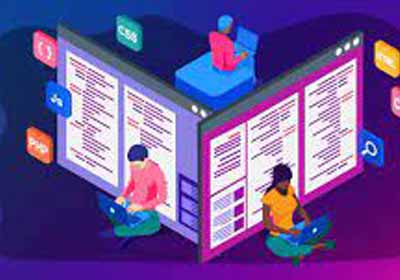安卓 - 如何在导航抽屉中更改片段
2022-09-02 20:10:02
我对Android编程相当陌生,但到目前为止一直做得很好。我已经阅读了很多这个问题的答案,但似乎不能让我的工作。基本上,我拥有的是带有导航抽屉的主要活动。我有两个片段使用相应的片段布局xml正确初始化。目前,我可以在应用程序启动时显示我的第一个片段,当我单击抽屉中的每个项目时,标题会发生变化;但是,片段保持不变。有什么建议吗?我认为相关的代码如下(未显示的是NavigationDrawerFragment的代码.java具有Eclipse自动构建的必要代码)。提前致谢!
public class MainActivity extends Activity
implements NavigationDrawerFragment.NavigationDrawerCallbacks {
/**
* Fragment managing the behaviors, interactions and presentation of the navigation drawer.
*/
private NavigationDrawerFragment mNavigationDrawerFragment;
/**
* Used to store the last screen title. For use in {@link #restoreActionBar()}.
*/
private CharSequence mTitle;
@Override
protected void onCreate(Bundle savedInstanceState) {
super.onCreate(savedInstanceState);
setContentView(R.layout.activity_main);
mNavigationDrawerFragment = (NavigationDrawerFragment)
getFragmentManager().findFragmentById(R.id.navigation_drawer);
mTitle = getTitle();
// Set up the drawer.
mNavigationDrawerFragment.setUp(
R.id.navigation_drawer,
(DrawerLayout) findViewById(R.id.drawer_layout));
}
@Override
public void onNavigationDrawerItemSelected(int position) {
// update the main content by replacing fragments
FragmentManager fragmentManager = getFragmentManager();
fragmentManager.beginTransaction()
.replace(R.id.content_frame, PlaceholderFragment.newInstance(position + 1))
.commit();
}
public void onSectionAttached(int number) {
switch (number) {
case 1:
mTitle = getString(R.string.title_home);
break;
case 2:
mTitle = getString(R.string.title_infodirect);
break;
case 3:
mTitle = getString(R.string.title_trailmap);
break;
case 4:
mTitle = getString(R.string.title_poi);
break;
case 5:
mTitle = getString(R.string.title_photomap);
break;
case 6:
mTitle = getString(R.string.title_report);
break;
case 7:
mTitle = getString(R.string.title_rulesreg);
}
}
public void restoreActionBar() {
ActionBar actionBar = getActionBar();
actionBar.setNavigationMode(ActionBar.NAVIGATION_MODE_STANDARD);
actionBar.setDisplayShowTitleEnabled(true);
actionBar.setTitle(mTitle);
}
@Override
public boolean onCreateOptionsMenu(Menu menu) {
if (!mNavigationDrawerFragment.isDrawerOpen()) {
// Only show items in the action bar relevant to this screen
// if the drawer is not showing. Otherwise, let the drawer
// decide what to show in the action bar.
getMenuInflater().inflate(R.menu.overview, menu);
restoreActionBar();
return true;
}
return super.onCreateOptionsMenu(menu);
}
@Override
public boolean onOptionsItemSelected(MenuItem item) {
// Handle action bar item clicks here. The action bar will
// automatically handle clicks on the Home/Up button, so long
// as you specify a parent activity in AndroidManifest.xml.
int id = item.getItemId();
if (id == R.id.action_settings) {
return true;
}
return super.onOptionsItemSelected(item);
}
/**
* A placeholder fragment containing a simple view.
*/
public static class PlaceholderFragment extends Fragment {
/**
* The fragment argument representing the section number for this
* fragment.
*/
private static final String ARG_SECTION_NUMBER = "section_number";
/**
* Returns a new instance of this fragment for the given section
* number.
*/
public static PlaceholderFragment newInstance(int sectionNumber) {
PlaceholderFragment fragment = new PlaceholderFragment();
Bundle args = new Bundle();
args.putInt(ARG_SECTION_NUMBER, sectionNumber);
fragment.setArguments(args);
return fragment;
}
public PlaceholderFragment() {
}
@Override
public View onCreateView(LayoutInflater inflater, ViewGroup container,
Bundle savedInstanceState) {
View rootView = inflater.inflate(R.layout.fragment_home, container, false);
return rootView;
}
@Override
public void onAttach(Activity activity) {
super.onAttach(activity);
((MainActivity) activity).onSectionAttached(
getArguments().getInt(ARG_SECTION_NUMBER));
}
}
public static class InfoDirectFragment extends Fragment {
/**
* The fragment argument representing the section number for this
* fragment.
*/
private static final String ARG_SECTION_NUMBER = "section_number";
/**
* Returns a new instance of this fragment for the given section
* number.
*/
public static InfoDirectFragment newInstance(int sectionNumber) {
InfoDirectFragment fragment = new InfoDirectFragment();
Bundle args = new Bundle();
args.putInt(ARG_SECTION_NUMBER, sectionNumber);
fragment.setArguments(args);
return fragment;
}
public InfoDirectFragment() {
}
@Override
public View onCreateView(LayoutInflater inflater, ViewGroup container,
Bundle savedInstanceState) {
View rootView = inflater.inflate(R.layout.fragment_infodirect, container, false);
return rootView;
}
@Override
public void onAttach(Activity activity) {
super.onAttach(activity);
((MainActivity) activity).onSectionAttached(
getArguments().getInt(ARG_SECTION_NUMBER));
}
}
}