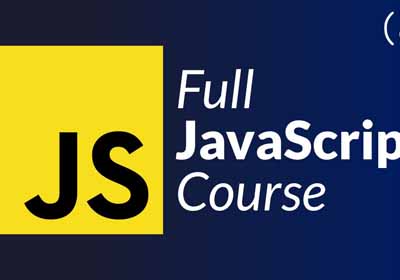如何使用图表在圆环图中添加文本.js?
2022-08-30 04:21:44
如何在圆环图中呈现文本,我正在使用ChartJs。
其他答案都不会根据文本量和甜甜圈的大小调整文本大小。下面是一个小脚本,可用于将任意数量的文本动态放置在中间,它将自动调整其大小。
示例:http://jsfiddle.net/kdvuxbtj/
它将在甜甜圈大小中花费任意数量的文本,非常适合甜甜圈。要避免接触边,可以将侧填充设置为圆内径的百分比。如果未设置,则默认为 20。还有颜色,字体和文本。该插件负责其余的工作。
插件代码将以30px的基本字体大小开始。从那里,它将检查文本的宽度,并将其与圆的半径进行比较,并根据圆/文本宽度比调整其大小。
它的默认最小字体大小为 20px。如果文本超出最小字体大小的边界,它将环绕文本。换行时文本换行时的默认行高为 25px,但您可以更改它。如果将默认的最小字体大小设置为 false,则文本将变得无限小且不会换行。
它的默认最大字体大小为75px,以防文本不足并且字体太大。
这是插件代码
Chart.pluginService.register({
beforeDraw: function(chart) {
if (chart.config.options.elements.center) {
// Get ctx from string
var ctx = chart.chart.ctx;
// Get options from the center object in options
var centerConfig = chart.config.options.elements.center;
var fontStyle = centerConfig.fontStyle || 'Arial';
var txt = centerConfig.text;
var color = centerConfig.color || '#000';
var maxFontSize = centerConfig.maxFontSize || 75;
var sidePadding = centerConfig.sidePadding || 20;
var sidePaddingCalculated = (sidePadding / 100) * (chart.innerRadius * 2)
// Start with a base font of 30px
ctx.font = "30px " + fontStyle;
// Get the width of the string and also the width of the element minus 10 to give it 5px side padding
var stringWidth = ctx.measureText(txt).width;
var elementWidth = (chart.innerRadius * 2) - sidePaddingCalculated;
// Find out how much the font can grow in width.
var widthRatio = elementWidth / stringWidth;
var newFontSize = Math.floor(30 * widthRatio);
var elementHeight = (chart.innerRadius * 2);
// Pick a new font size so it will not be larger than the height of label.
var fontSizeToUse = Math.min(newFontSize, elementHeight, maxFontSize);
var minFontSize = centerConfig.minFontSize;
var lineHeight = centerConfig.lineHeight || 25;
var wrapText = false;
if (minFontSize === undefined) {
minFontSize = 20;
}
if (minFontSize && fontSizeToUse < minFontSize) {
fontSizeToUse = minFontSize;
wrapText = true;
}
// Set font settings to draw it correctly.
ctx.textAlign = 'center';
ctx.textBaseline = 'middle';
var centerX = ((chart.chartArea.left + chart.chartArea.right) / 2);
var centerY = ((chart.chartArea.top + chart.chartArea.bottom) / 2);
ctx.font = fontSizeToUse + "px " + fontStyle;
ctx.fillStyle = color;
if (!wrapText) {
ctx.fillText(txt, centerX, centerY);
return;
}
var words = txt.split(' ');
var line = '';
var lines = [];
// Break words up into multiple lines if necessary
for (var n = 0; n < words.length; n++) {
var testLine = line + words[n] + ' ';
var metrics = ctx.measureText(testLine);
var testWidth = metrics.width;
if (testWidth > elementWidth && n > 0) {
lines.push(line);
line = words[n] + ' ';
} else {
line = testLine;
}
}
// Move the center up depending on line height and number of lines
centerY -= (lines.length / 2) * lineHeight;
for (var n = 0; n < lines.length; n++) {
ctx.fillText(lines[n], centerX, centerY);
centerY += lineHeight;
}
//Draw text in center
ctx.fillText(line, centerX, centerY);
}
}
});
您可以在图表对象中使用以下选项
options: {
elements: {
center: {
text: 'Red is 2/3 the total numbers',
color: '#FF6384', // Default is #000000
fontStyle: 'Arial', // Default is Arial
sidePadding: 20, // Default is 20 (as a percentage)
minFontSize: 20, // Default is 20 (in px), set to false and text will not wrap.
lineHeight: 25 // Default is 25 (in px), used for when text wraps
}
}
}
感谢@Jenna仕龙在此解决方案中使用的数学方面提供帮助。
以下是上述解决方案的清理和组合示例 - 响应式(尝试调整窗口大小),支持动画自对齐,支持工具提示
https://jsfiddle.net/cmyker/u6rr5moq/
Chart.types.Doughnut.extend({
name: "DoughnutTextInside",
showTooltip: function() {
this.chart.ctx.save();
Chart.types.Doughnut.prototype.showTooltip.apply(this, arguments);
this.chart.ctx.restore();
},
draw: function() {
Chart.types.Doughnut.prototype.draw.apply(this, arguments);
var width = this.chart.width,
height = this.chart.height;
var fontSize = (height / 114).toFixed(2);
this.chart.ctx.font = fontSize + "em Verdana";
this.chart.ctx.textBaseline = "middle";
var text = "82%",
textX = Math.round((width - this.chart.ctx.measureText(text).width) / 2),
textY = height / 2;
this.chart.ctx.fillText(text, textX, textY);
}
});
var data = [{
value: 30,
color: "#F7464A"
}, {
value: 50,
color: "#E2EAE9"
}, {
value: 100,
color: "#D4CCC5"
}, {
value: 40,
color: "#949FB1"
}, {
value: 120,
color: "#4D5360"
}];
var DoughnutTextInsideChart = new Chart($('#myChart')[0].getContext('2d')).DoughnutTextInside(data, {
responsive: true
});<html>
<script src="//ajax.googleapis.com/ajax/libs/jquery/2.1.1/jquery.min.js"></script>
<script src="//cdnjs.cloudflare.com/ajax/libs/Chart.js/1.0.2/Chart.min.js"></script>
<body>
<canvas id="myChart"></canvas>
</body>
</html>17.06.16 更新:
相同的功能,但对于图表.js版本 2:
https://jsfiddle.net/cmyker/ooxdL2vj/
var data = {
labels: [
"Red",
"Blue",
"Yellow"
],
datasets: [
{
data: [300, 50, 100],
backgroundColor: [
"#FF6384",
"#36A2EB",
"#FFCE56"
],
hoverBackgroundColor: [
"#FF6384",
"#36A2EB",
"#FFCE56"
]
}]
};
Chart.pluginService.register({
beforeDraw: function(chart) {
var width = chart.chart.width,
height = chart.chart.height,
ctx = chart.chart.ctx;
ctx.restore();
var fontSize = (height / 114).toFixed(2);
ctx.font = fontSize + "em sans-serif";
ctx.textBaseline = "middle";
var text = "75%",
textX = Math.round((width - ctx.measureText(text).width) / 2),
textY = height / 2;
ctx.fillText(text, textX, textY);
ctx.save();
}
});
var chart = new Chart(document.getElementById('myChart'), {
type: 'doughnut',
data: data,
options: {
responsive: true,
legend: {
display: false
}
}
});<script src="//cdnjs.cloudflare.com/ajax/libs/Chart.js/2.1.6/Chart.bundle.js"></script>
<canvas id="myChart"></canvas>