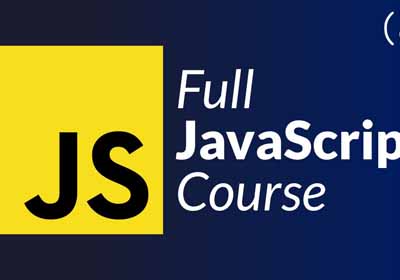Chrome扩展程序如何将数据从内容脚本发送到弹出窗口.html
我知道这在很多帖子中都有问过,但老实说,我不明白。我是JavaScript,Chrome扩展程序和所有东西的新手,我有这个班级作业。所以我需要制作一个插件,使用跨域请求对任何给定页面上的DOM对象进行计数。到目前为止,我已经能够使用Chrome扩展API来实现这一目标。现在的问题是我需要在我的弹出窗口.html页面上显示来自 contentScript.js 文件的数据。我不知道该怎么做,我已经尝试阅读文档,但是在chrome中发送消息,我只是无法理解该怎么做。
以下是到目前为止的代码。
manifest.json
{
"manifest_version":2,
"name":"Dom Reader",
"description":"Counts Dom Objects",
"version":"1.0",
"page_action": {
"default_icon":"icon.png",
"default_title":"Dom Reader",
"default_popup":"popup.html"
},
"background":{
"scripts":["eventPage.js"],
"persistent":false
},
"content_scripts":[
{
"matches":["http://pluralsight.com/training/Courses/*", "http://pluralsight.com/training/Authors/Details/*", "https://www.youtube.com/user/*", "https://sites.google.com/site/*", "http://127.0.0.1:3667/popup.html"],
"js":["domReader_cs.js","jquery-1.10.2.js"]
//"css":["pluralsight_cs.css"]
}
],
"permissions":[
"tabs",
"http://pluralsight.com/*",
"http://youtube.com/*",
"https://sites.google.com/*",
"http://127.0.0.1:3667/*"
]
弹出窗口.html
<!doctype html>
<html>
<title> Dom Reader </title>
<script src="jquery-1.10.2.js" type="text/javascript"></script>
<script src="popup.js" type="text/javascript"></script>
<body>
<H1> Dom Reader </H1>
<input type="submit" id="readDom" value="Read DOM Objects" />
<div id="domInfo">
</div>
</body>
</html>
事件页.js
var value1,value2,value3;
chrome.runtime.onMessage.addListener(function (request, sender, sendResponse) {
if (request.action == "show") {
chrome.tabs.query({ active: true, currentWindow: true }, function (tabs) {
chrome.pageAction.show(tabs[0].id);
});
}
value1 = request.tElements;
});
弹出.js
$(function (){
$('#readDom').click(function(){
chrome.tabs.query({active: true, currentWindow: true}, function (tabs){
chrome.tabs.sendMessage(tabs[0].id, {action: "readDom"});
});
});
});
内容脚本
var totalElements;
var inputFields;
var buttonElement;
chrome.runtime.onMessage.addListener(function (request, sender, sendResponse){
if(request.action == "readDom"){
totalElements = $("*").length;
inputFields = $("input").length;
buttonElement = $("button").length;
}
})
chrome.runtime.sendMessage({
action: "show",
tElements: totalElements,
Ifields: inputFields,
bElements: buttonElement
});
任何帮助将不胜感激,请避免我所做的任何:)