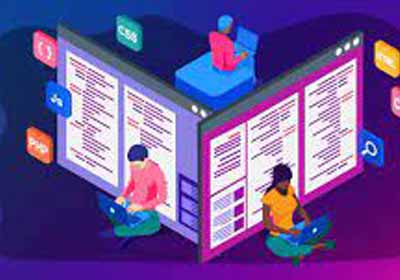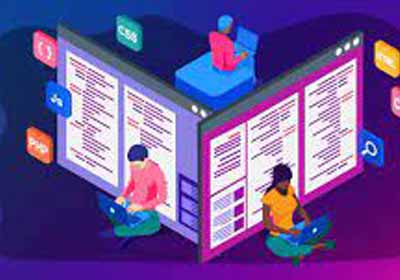JavaFX:如何通过一条线连接两个节点?
我想用一个连接两个s(从第一个的中心到第二个的中心)。NodeLine
初步想法:
- 假设两个节点都存在于场景图中的某个位置
- 充当装饰器,不应可拾取
Line - 如果发生更改,则应更新
NodeBoundsLine
看起来我需要一些复合属性绑定,包括适当的坐标空间转换。
如何做到这一点?任何人都可以指出方向吗?
我想用一个连接两个s(从第一个的中心到第二个的中心)。NodeLine
初步想法:
LineNodeBoundsLine看起来我需要一些复合属性绑定,包括适当的坐标空间转换。
如何做到这一点?任何人都可以指出方向吗?
此响应中的代码基于以下问题的答案:CubicCurve JavaFX
下面的示例:

import javafx.application.Application;
import javafx.beans.property.*;
import javafx.event.EventHandler;
import javafx.scene.*;
import javafx.scene.input.MouseEvent;
import javafx.scene.paint.Color;
import javafx.scene.shape.*;
import javafx.stage.Stage;
/** Example of dragging anchors around to manipulate a line. */
public class LineManipulator extends Application {
public static void main(String[] args) throws Exception { launch(args); }
@Override public void start(final Stage stage) throws Exception {
DoubleProperty startX = new SimpleDoubleProperty(100);
DoubleProperty startY = new SimpleDoubleProperty(100);
DoubleProperty endX = new SimpleDoubleProperty(300);
DoubleProperty endY = new SimpleDoubleProperty(200);
Anchor start = new Anchor(Color.PALEGREEN, startX, startY);
Anchor end = new Anchor(Color.TOMATO, endX, endY);
Line line = new BoundLine(startX, startY, endX, endY);
stage.setTitle("Line Manipulation Sample");
stage.setScene(new Scene(new Group(line, start, end), 400, 400, Color.ALICEBLUE));
stage.show();
}
class BoundLine extends Line {
BoundLine(DoubleProperty startX, DoubleProperty startY, DoubleProperty endX, DoubleProperty endY) {
startXProperty().bind(startX);
startYProperty().bind(startY);
endXProperty().bind(endX);
endYProperty().bind(endY);
setStrokeWidth(2);
setStroke(Color.GRAY.deriveColor(0, 1, 1, 0.5));
setStrokeLineCap(StrokeLineCap.BUTT);
getStrokeDashArray().setAll(10.0, 5.0);
setMouseTransparent(true);
}
}
// a draggable anchor displayed around a point.
class Anchor extends Circle {
Anchor(Color color, DoubleProperty x, DoubleProperty y) {
super(x.get(), y.get(), 10);
setFill(color.deriveColor(1, 1, 1, 0.5));
setStroke(color);
setStrokeWidth(2);
setStrokeType(StrokeType.OUTSIDE);
x.bind(centerXProperty());
y.bind(centerYProperty());
enableDrag();
}
// make a node movable by dragging it around with the mouse.
private void enableDrag() {
final Delta dragDelta = new Delta();
setOnMousePressed(new EventHandler<MouseEvent>() {
@Override public void handle(MouseEvent mouseEvent) {
// record a delta distance for the drag and drop operation.
dragDelta.x = getCenterX() - mouseEvent.getX();
dragDelta.y = getCenterY() - mouseEvent.getY();
getScene().setCursor(Cursor.MOVE);
}
});
setOnMouseReleased(new EventHandler<MouseEvent>() {
@Override public void handle(MouseEvent mouseEvent) {
getScene().setCursor(Cursor.HAND);
}
});
setOnMouseDragged(new EventHandler<MouseEvent>() {
@Override public void handle(MouseEvent mouseEvent) {
double newX = mouseEvent.getX() + dragDelta.x;
if (newX > 0 && newX < getScene().getWidth()) {
setCenterX(newX);
}
double newY = mouseEvent.getY() + dragDelta.y;
if (newY > 0 && newY < getScene().getHeight()) {
setCenterY(newY);
}
}
});
setOnMouseEntered(new EventHandler<MouseEvent>() {
@Override public void handle(MouseEvent mouseEvent) {
if (!mouseEvent.isPrimaryButtonDown()) {
getScene().setCursor(Cursor.HAND);
}
}
});
setOnMouseExited(new EventHandler<MouseEvent>() {
@Override public void handle(MouseEvent mouseEvent) {
if (!mouseEvent.isPrimaryButtonDown()) {
getScene().setCursor(Cursor.DEFAULT);
}
}
});
}
// records relative x and y co-ordinates.
private class Delta { double x, y; }
}
}
上面的代码基于一个圆圈,因此很容易跟踪圆圈的 centerX 和 centerY 属性。
对于任意形状的节点,您可以使用以下代码在其父节点中跟踪其中心属性:
class Center {
private ReadOnlyDoubleWrapper centerX = new ReadOnlyDoubleWrapper();
private ReadOnlyDoubleWrapper centerY = new ReadOnlyDoubleWrapper();
public Center(Node node) {
calcCenter(node.getBoundsInParent());
node.boundsInParentProperty().addListener(new ChangeListener<Bounds>() {
@Override public void changed(
ObservableValue<? extends Bounds> observableValue,
Bounds oldBounds,
Bounds bounds
) {
calcCenter(bounds);
}
});
}
private void calcCenter(Bounds bounds) {
centerX.set(bounds.getMinX() + bounds.getWidth() / 2);
centerY.set(bounds.getMinY() + bounds.getHeight() / 2);
}
ReadOnlyDoubleProperty centerXProperty() {
return centerX.getReadOnlyProperty();
}
ReadOnlyDoubleProperty centerYProperty() {
return centerY.getReadOnlyProperty();
}
}
将 Center 代码应用于上面的锚点示例,您将获得以下代码:
Anchor start = new Anchor(Color.PALEGREEN, startX, startY);
Anchor end = new Anchor(Color.TOMATO, endX, endY);
Center startCenter = new Center(start);
Center endCenter = new Center(end);
Line line = new BoundLine(
startCenter.centerXProperty(),
startCenter.centerYProperty(),
endCenter.centerXProperty(),
endCenter.centerYProperty()
);
如果要跟踪场景中的任意节点,而不仅仅是同级节点,则可能需要查看 node.getLayoutBounds 和 node.getLocalToSceneTransform 函数。